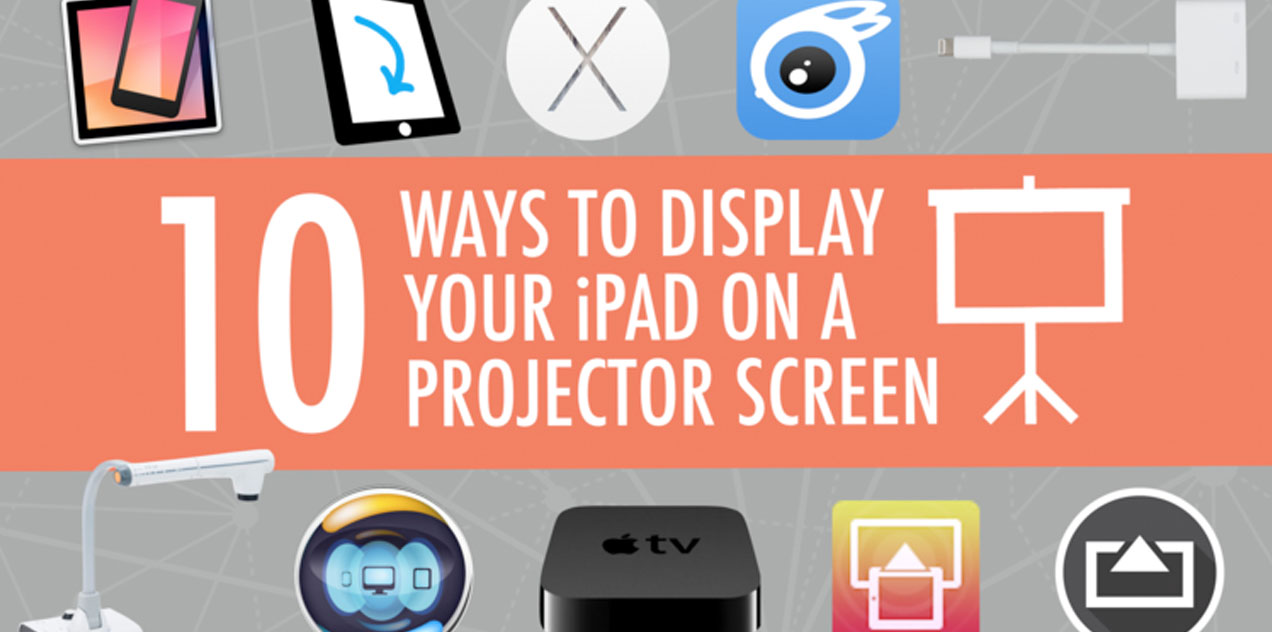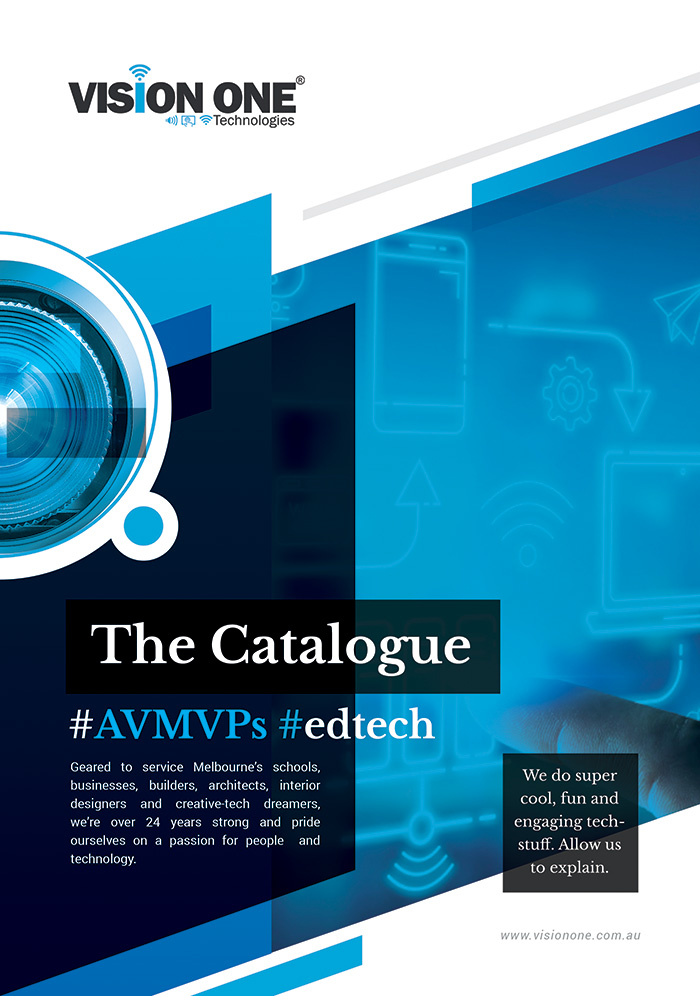Interactive Whiteboard 101 — A Resource of Activities for Literacy Instruction
Here is a list of Web-based lessons, activities, and games for literacy that you can...
Using Education Technology to Rediscover Traditional Ways of Learning
Older, more traditional forms of learning resonate with students because they connect with something deep within...
10 Ways to Show Your iPad on a Projector Screen
Projecting your iPad on a large screen is great for demonstrations, simulations, explanations, and showing...