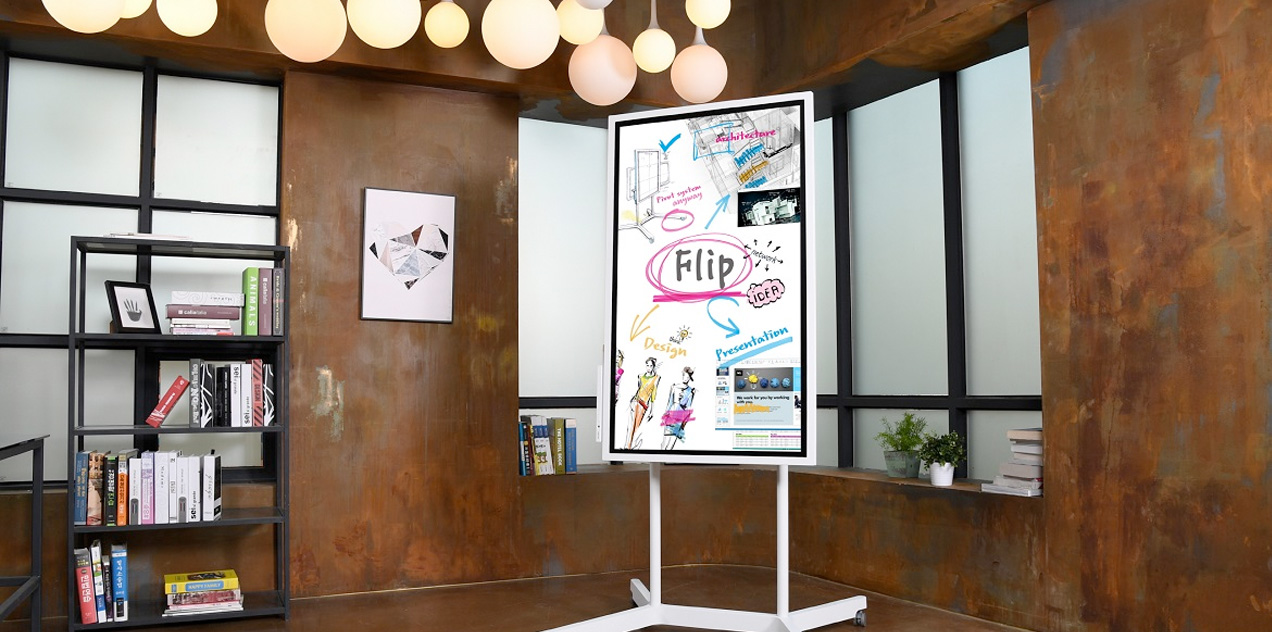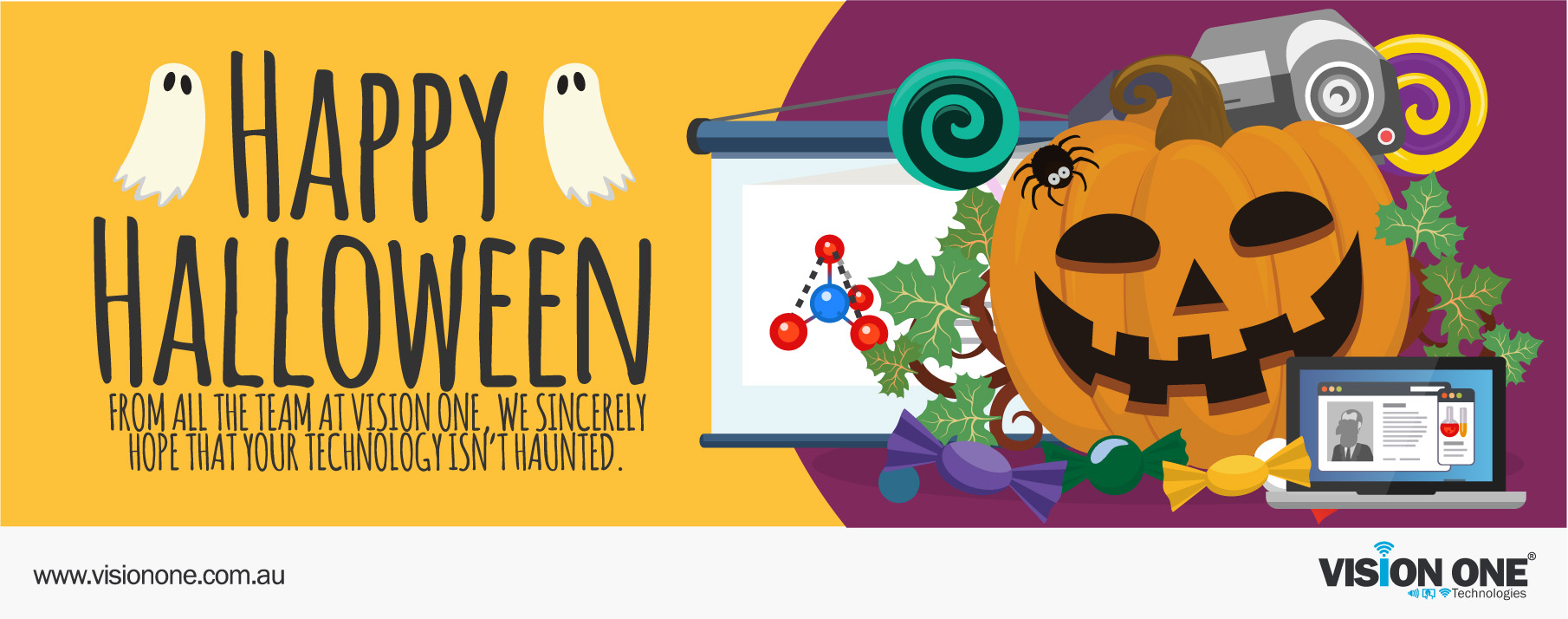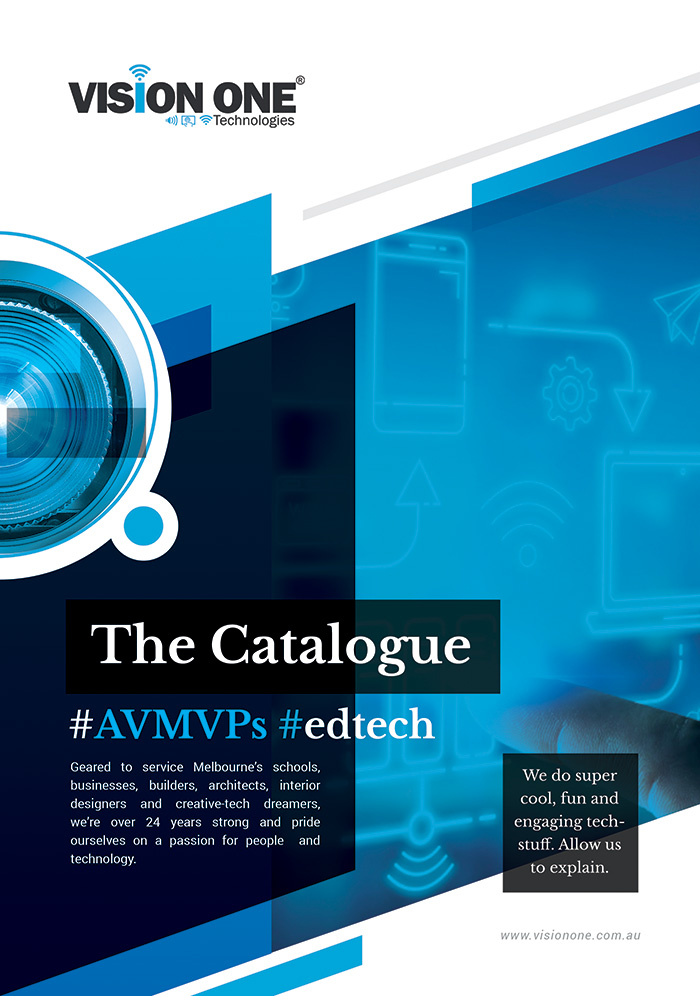10 Things Every Touchscreen Buyer Should Know
via @iBoardTouch: Just like with purchasing a house, buying a touchscreen can be a daunting...
Introducing ‘Flip’: Samsung’s Giant Digital Whiteboard
via @Gizmodo: Samsung has a vision for a "workplace of the future" - and it...
Happy Halloween From the Team at Vision One!
Vision One expresses its scariest wishes to our clients and their families over the #Halloween...
Welcome Aboard Kevin Allen!
It might seem as if we've exhausted the collective AV prowess out of New Zealand...
Happy Easter From the Team at Vision One!
Vision One expresses its warmest wishes to our clients and their families over the #Easter...