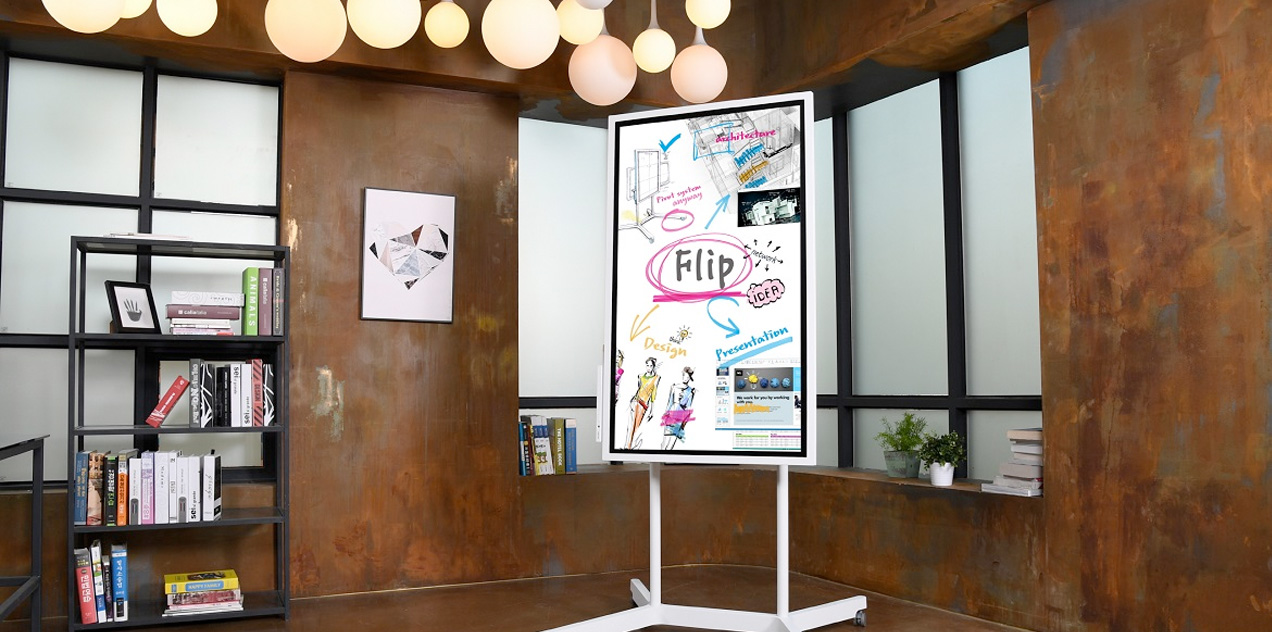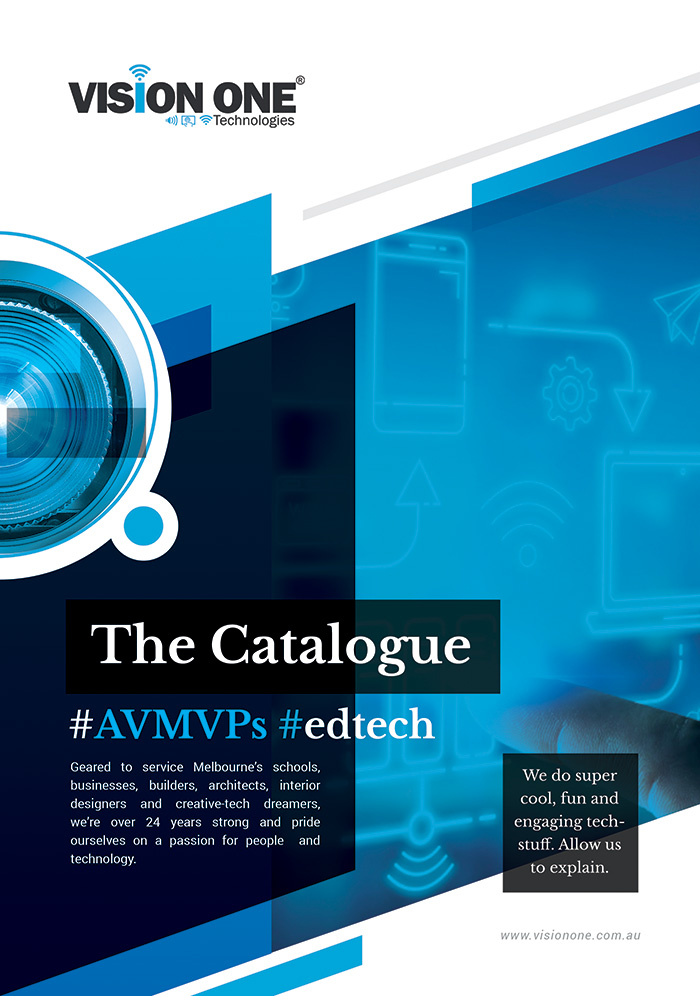BenQ’s Interactive Flat Panel Display Scores TCEA Best of Show Award
The following article has been re-posted from www.tvtechnology.com BenQ, an internationally renowned provider of visual display...
10 Things Every Touchscreen Buyer Should Know
via @iBoardTouch: Just like with purchasing a house, buying a touchscreen can be a daunting...
Introducing ‘Flip’: Samsung’s Giant Digital Whiteboard
via @Gizmodo: Samsung has a vision for a "workplace of the future" - and it...
HTML5 Ushers in Big Advances in Digital Signage Interactivity
The evolution of digital signage followed quite a linear path to where we are today....